- Introduction
- Boolean Operators / Connectors
- Truncation / Stemming
- Wildcard
- Phrase Searching
- Field searching
- Subject heading searching
- Keyword searching
- Limiters in databases
Introduction
Search techniques are so important to find good search results. Whenever you begin searching a database or even Google, you should look for the “help”, “instructions” or “search tips” section to know which of these search techniques below is available and how to apply them to improve your search results.
- Example: check this helping page to learn how to search on Google
Boolean Operators / Connectors
The Boolean Operators AND, OR and NOT will allow you to combine your search terms if you wish to retrieve items that are about more than one topic.
AND:
Narrows a search and gets more specific results where all the search terms must be included somewhere in the title, abstract, or subjects of the item’s record.
- Example:
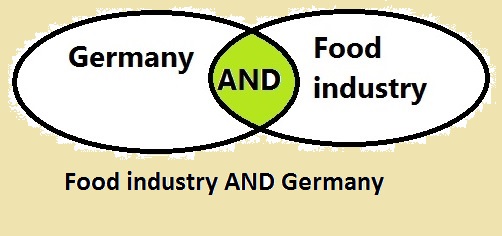
OR:
Broadens a search to a large number of results. This operator searches for synonyms or spelling variations all at one time to retrieve items that contain any of the words somewhere in the title, abstract, or subjects of the item’s record.
- Example:
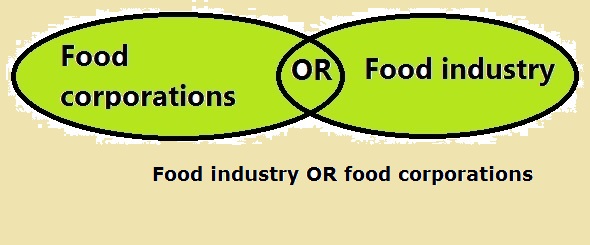
NOT:
Excludes unwanted search term from the results. It’s best used when your searches retrieve items irrelevant to your topic.
- Example:
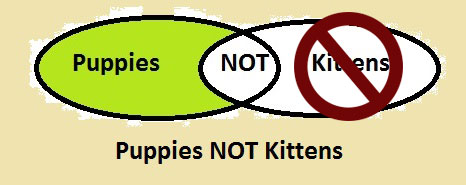
Truncation / Stemming
This technique allows you to retrieve all possible endings of a search term(s) which start with the same root / stem. A truncation symbol could be: (an asterisk “*”, an exclamation mark “!”, Dollar sign “$”, a pound sign “#” or question mark “?”) and may represent one or multiple letters. Use the “root word” along with the “truncation symbol” accepted by the database you’re using. Truncation will widen your search and could find other relevant information.
- Example:
Searching for politic* will find: politics, political, politician, politicians
Wildcard
This technique broadens your search results by returning all possible variations of a search term in results. A wildcard symbol could be: (an asterisk “*”, an exclamation mark “!”, Dollar sign “$”, a pound sign “#” or question mark “?”) that represents one or more letters in a word, usually either inside or at the beginning of the word.
- Example:
Searching for organi?ation will find: organization, organisation
Note:
Check the database’s help page to use the correct truncation/wildcard symbol.
Phrase Searching
Keywords are often more than one word. To search for a phrase, put double quotation marks around it to get results only with the exact order identified.
- Example:
“weapons of mass destruction“
Field searching
To limit a search within a specific field in a record; this will retrieve better results.
To check various fields within a database, look for drop down menus to the search box to select the field you want to search.
- Example:
If you are looking for books written by Sidney Sheldon, you should limit your search to the author field.
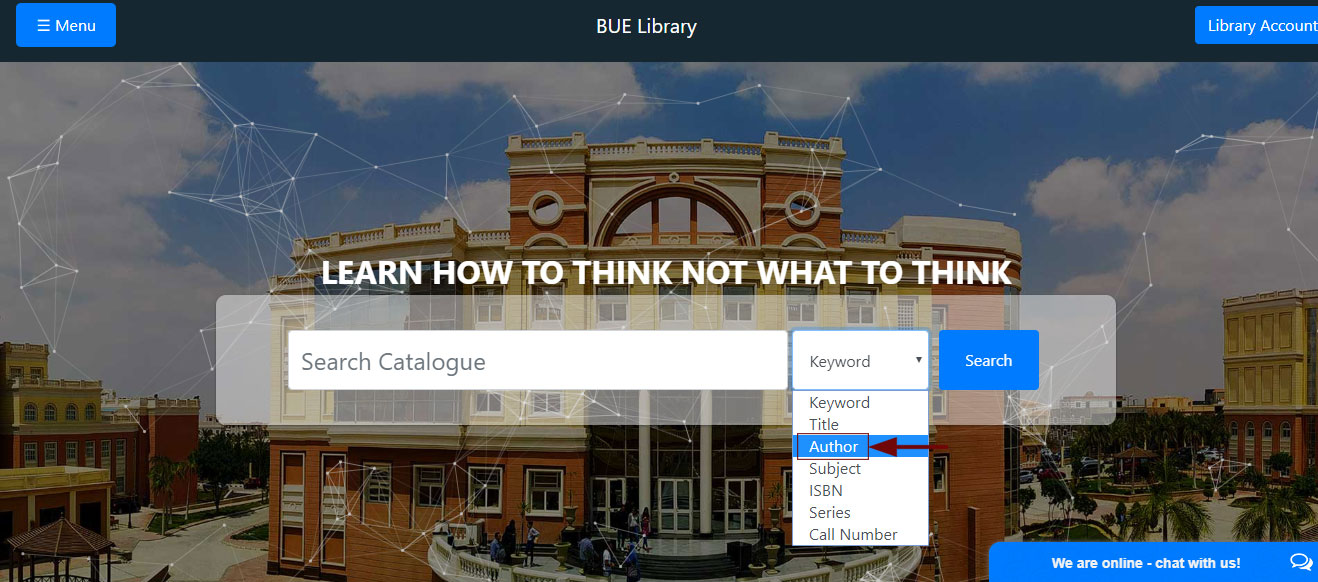
- Examples of fields:
The record below shows the field names on the left: Author, Title, Source, Subject Terms, Abstract.
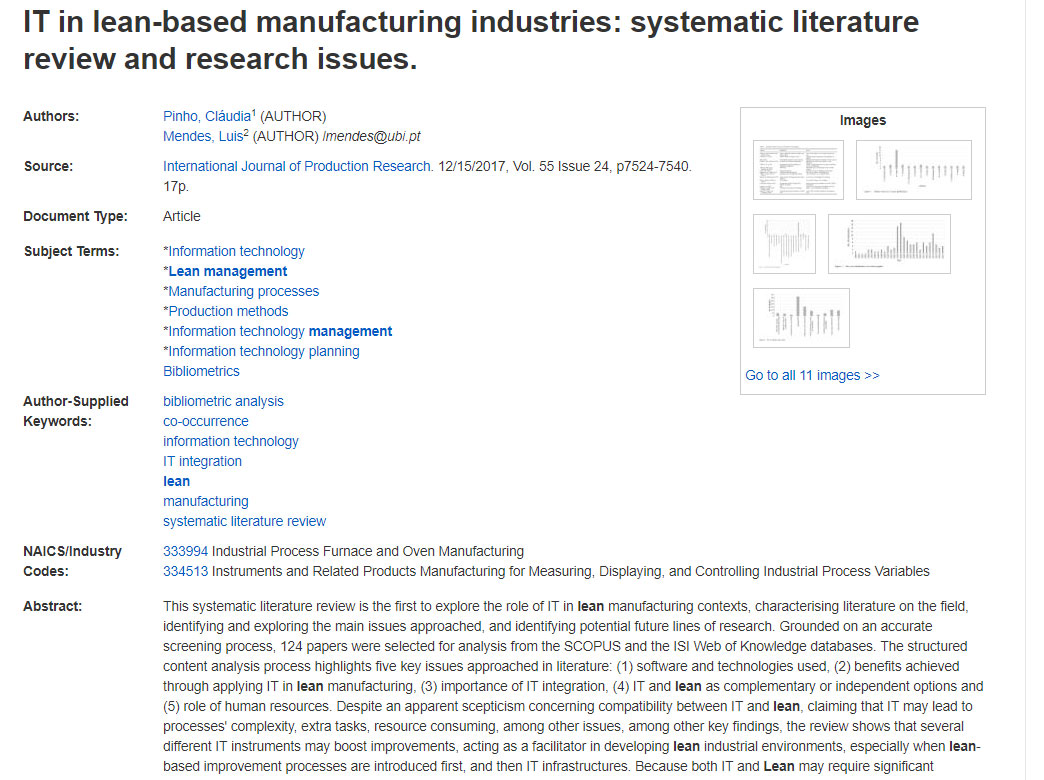
Subject heading searching
Subject headings are standardised terms that describe the item’s topic organised into a list within databases called “controlled vocabulary”, “descriptors”, “subject terms”, “subject headings” or “thesaurus terms”.
By using subject headings in your search can retrieve a more focused, accurate search. This feature is existing within different databases such as EBSCO Host & ProQuest databases.
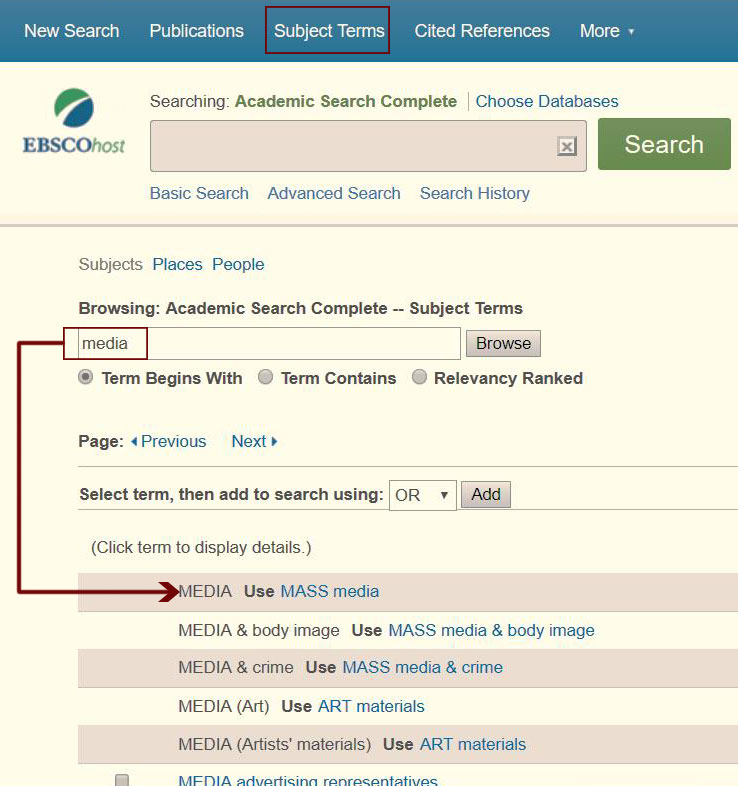
- Check this tutorial on browsing Subject Terms in EBSCOhostDatabases
A link will be added to https://youtu.be/K56OPY3sbJ8
Keyword searching
Keyword searching is what most people are familiar with when searching the Internet, however, when searching the Library catalogue or databases, type the most important words that describe your topic. A keyword search looks for words anywhere in the record, since it is matching just the spelling of the words, and not the meaning, you may get some irrelevant results.
Keyword searches are a good start for a subject search when you do not know the standard subject heading but we will search for similar items using “subject searching” to get more accurate results.
Limiters in databases
Limiters are options that can help you narrowing down your focus. You can choose more than one limiter at a time. To find these options, look on sidebars, or click on a “search options” link.
- Example:
When you search using “Search in All”, look for the limiters on the left sidebar. |
| 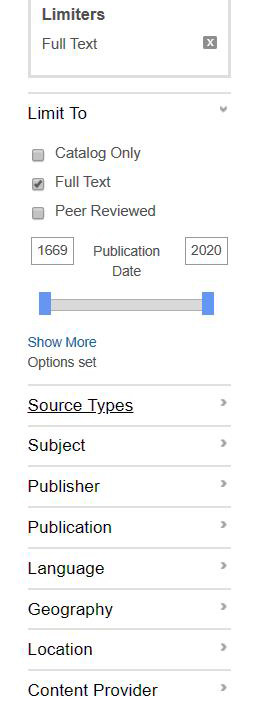 |