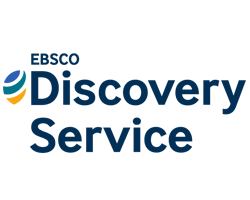
This section highlights our main searching platform EBSCO Discovery Search and its important features.
The EBSCO Discovery Service (EDS) is a rich environment that offers users a search experience incorporating all of your resources into a powerful interface.
To Access EBSCOhost ⇒ Just two simple steps: Step 1. Go to the Library homepage at lib.bue.edu.eg At the top left hand menu find “E-Resources” then click the “Search in all” option. |  |
Step 2. Choose one of the following buttons: On campus / use this option to access the EDS on the university campus. *P.N. Be sure you are connected to the university internet access. Off campus / use this option to access the EDS off the university campus. *P.N. In this case enter your university email account to log in the EDS. |  |
New account on EBSCO: Steps for New account on EBSCO: ∴ Go to the EBSCO search page “as explained previously” ∴ Find the Sign in button at the top left hand side. ∴ Press on “create one account” and fill the required data then you will have a private space on EBSCOhost. |  |
Basic Search:
To start Basic Search; just type the search term in the search box and press the search button

Search Result List – Includes multiple options:
| Book Record Sample:
|
Article Record Sample:
|
To apply an advanced search, click the Advanced Search option:
Each of the three search boxes has a Select a Field pull-down menu to the right of it.
To the left of the search boxes there are menus allow you to join the search boxes with AND, OR or NOT. By default, EBSCOhost puts an AND in between the search boxes by default. Sure You can change it according to your needs.

