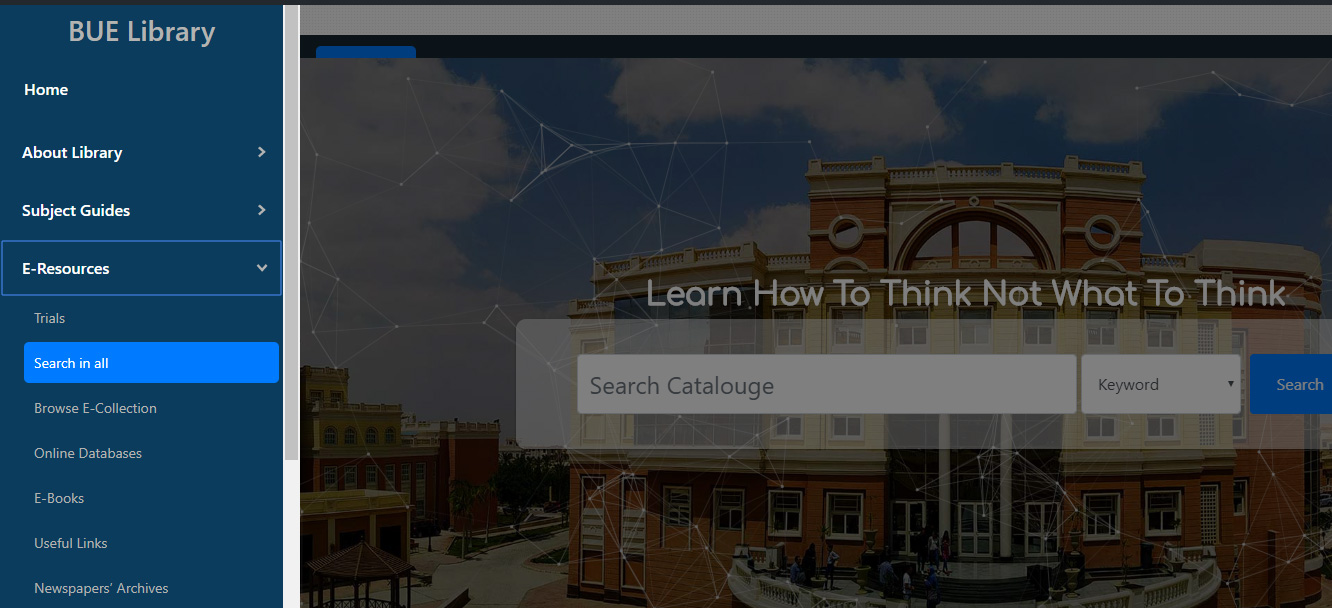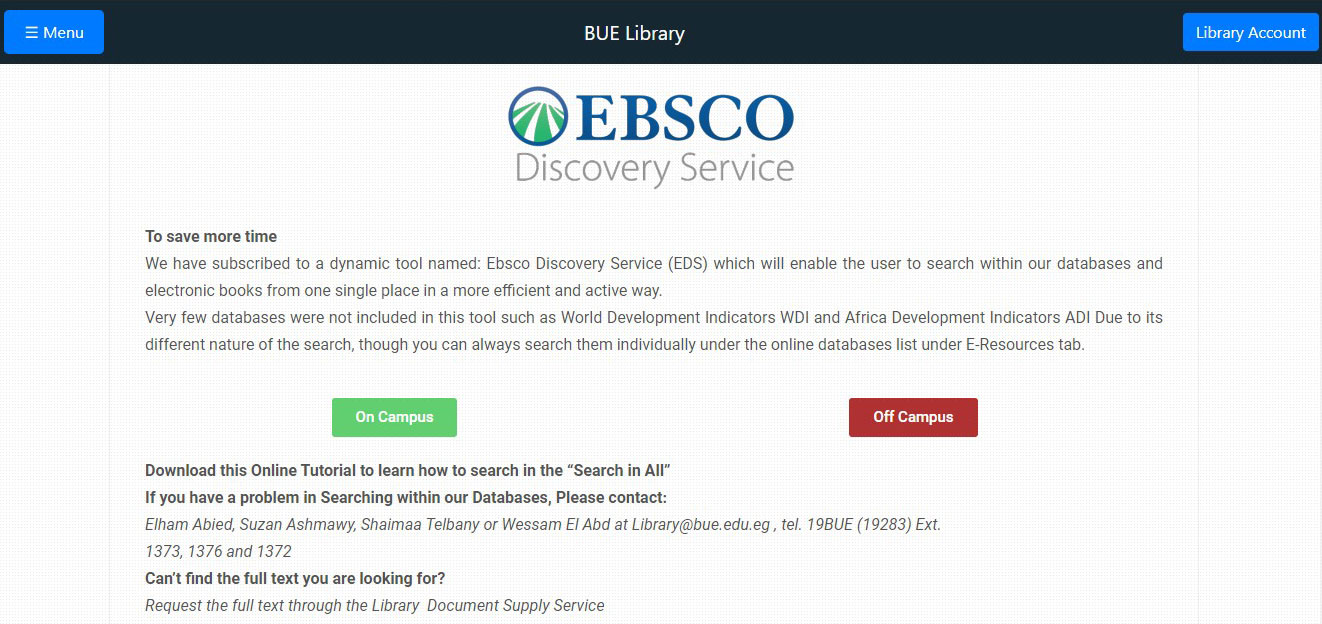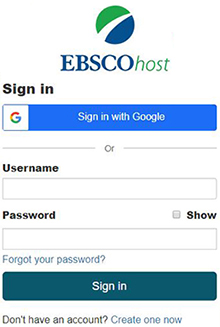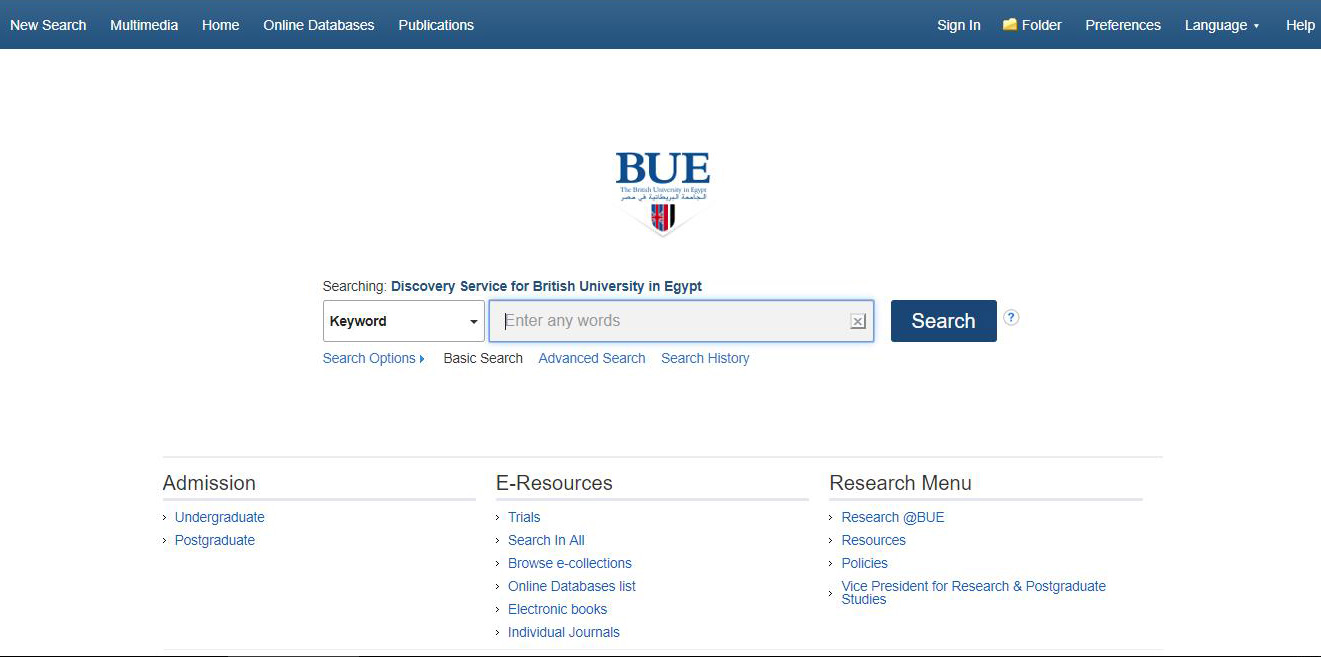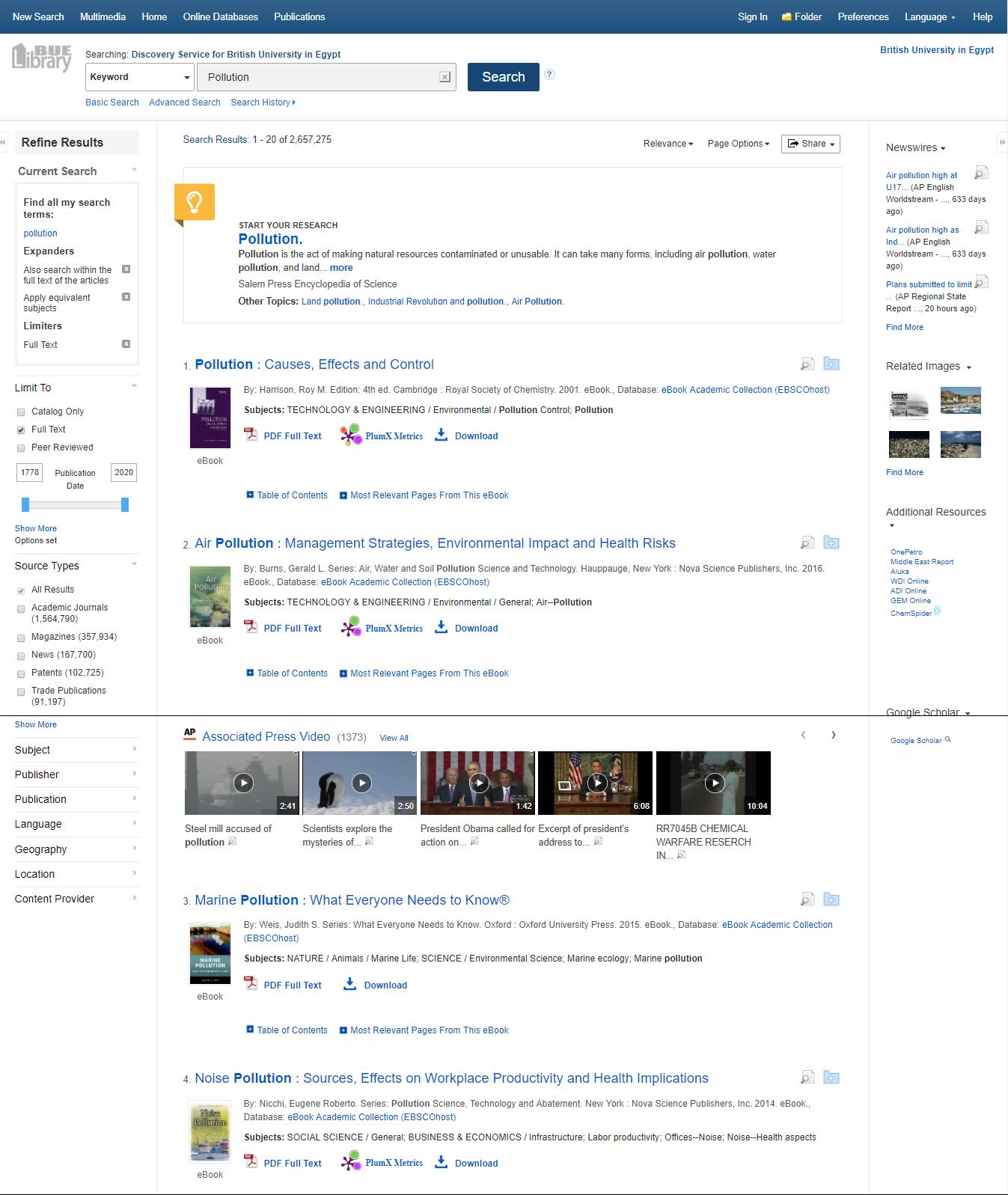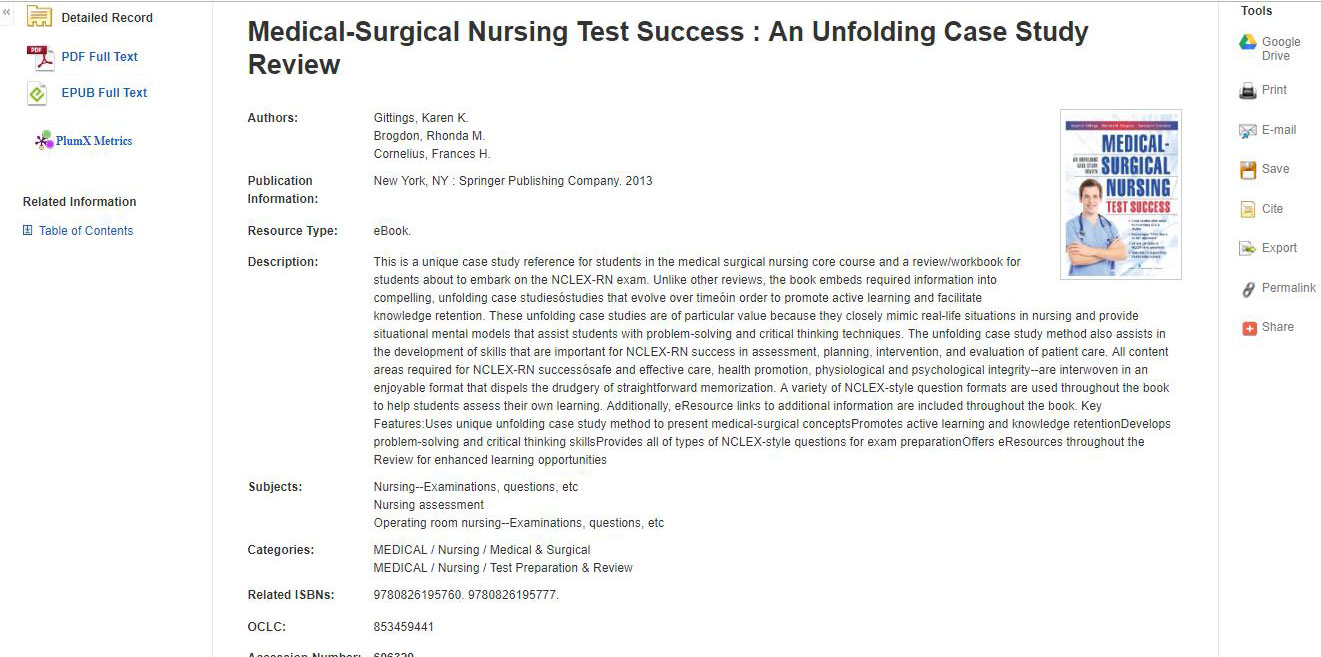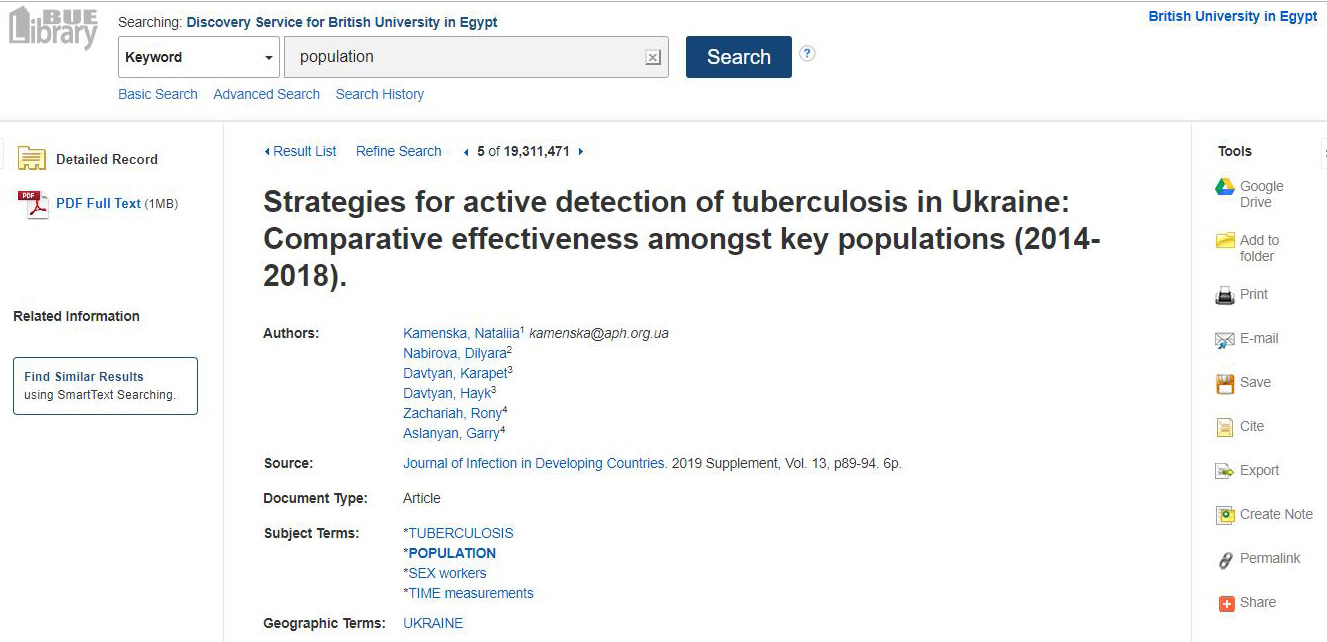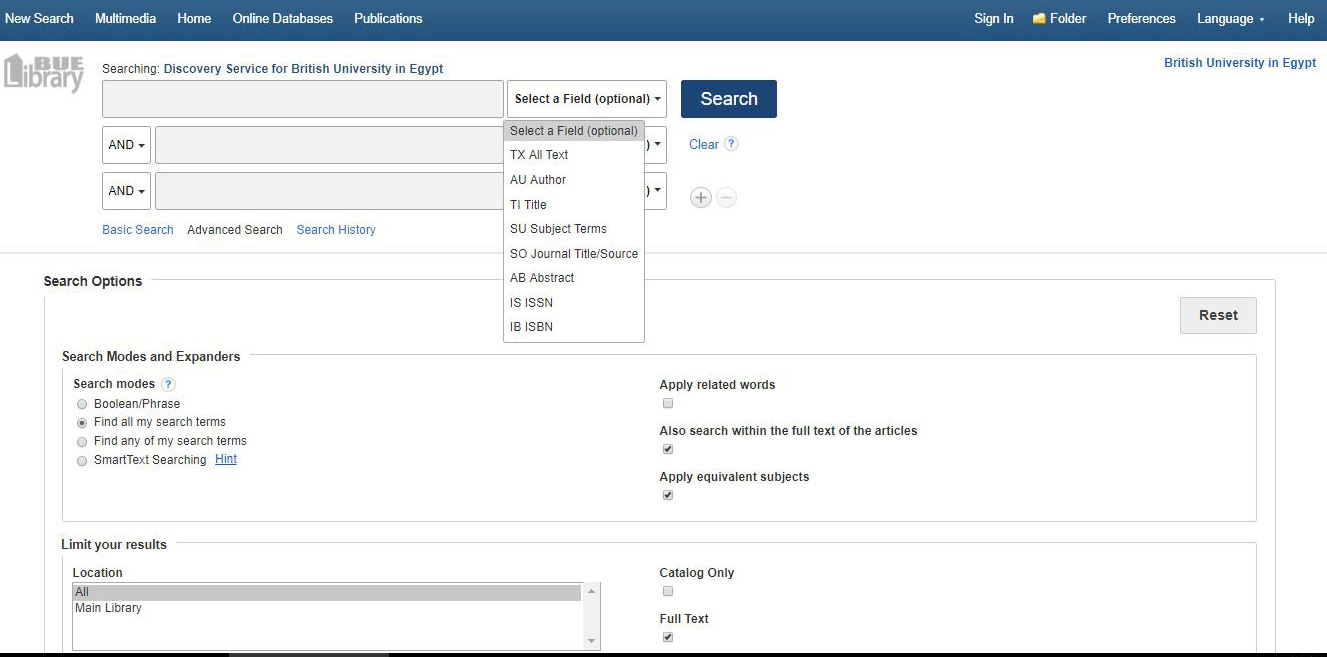Welcome to the EBESCO Discovery Search Tutorial

This section highlights our main searching platform EBSCO Discovery Search and its important features.
- Introduction
- Basic Search
- Advanced search
The EBSCO Discovery Service (EDS) is a rich environment that offers users a search experience incorporating all of your resources into a powerful interface.
To Access EBSCOhost ⇒ Just two simple steps:
Step 1. Go to the Library homepage at lib.bue.edu.eg
At the top left hand menu find “E-Resources” then click the “Search in all” option.
Step 2. Choose one of the following buttons:
On campus / use this option to access the EDS on the university campus.
*P.N. Be sure you are connected to the university internet access.
Off campus / use this option to access the EDS off the university campus.
*P.N. In this case enter your university email account to log in the EDS.
Advanced Search ⇒
To apply an advanced search, click the Advanced Search option:
Each of the three search boxes has a Select a Field pull-down menu to the right of it.
TX (all text) – this is the same as a keyword search in Basic Search
AU (author) – the author of the work
TI (title) – the title of the work
SU (subject terms) – controlled vocabulary.
To the left of the search boxes there are menus allow you to join the search boxes with AND, OR or NOT. By default, EBSCOhost puts an AND in between the search boxes by default. Sure You can change it according to your needs.